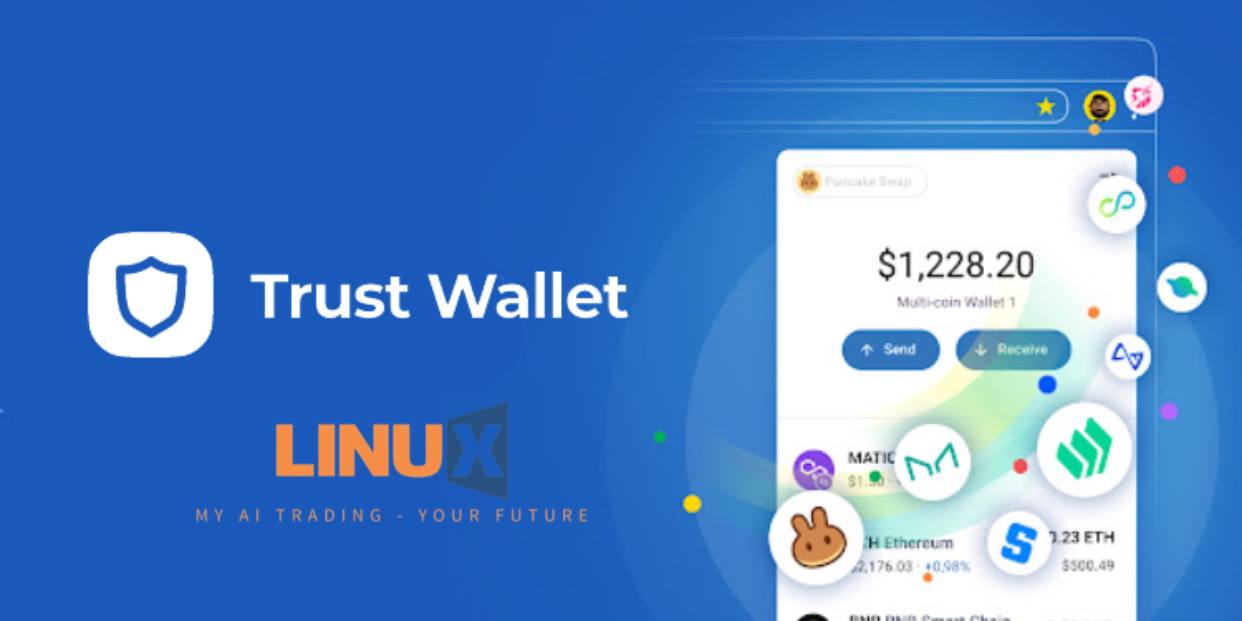How to Set Up TrustWallet
First, ensure you have a LUX-supported wallet set up. We recommend Metamask for desktop and Trust Wallet for mobile. Click “Connect Wallet” to allow Linuxtrading to interact with your wallet.
Step 1 – Download the official Trust Wallet app
Trust Wallet is a mobile wallet app backed by the Binance exchange. You can download it from the Google Play Store and Apple App Store – or access the download link on the Trust Wallet website.
Step 2 – Create a wallet
You will now be asked if you already have a Trust Wallet or if you wish to create a new one. Click “Create a Wallet”.
Step 3 – Backup your passphrase
Carefully note down your 12-word backup passphrase. Next, you must manually type the 12 words in the correct sequence so that Trust Wallet knows you have recorded the backup passphrase correctly.
Note: If your phone is lost or stolen, the only way for you to regain access to your Trust Wallet funds will be by entering this backup passphrase.
Step 4 – Add the Linuxtrading token
Now that Trust Wallet is set up on your mobile device, you can add the Linuxtrading token. Do this by clicking the “+” icon on the top-right of the screen, followed by “Add Custom Token” at the very bottom of the list.
Your network will be selected as “Binance” by default – this is the correct setting for adding the Linuxtrading token.
Step 5 – Paste the Linuxtrading contract address
- Paste the LUX Token contract address.
- Double check that the contract address is pasted correctly.
- If you’re unsure, we recommend verifying your LUX contract address using the official Linuxtrading Telegram group.